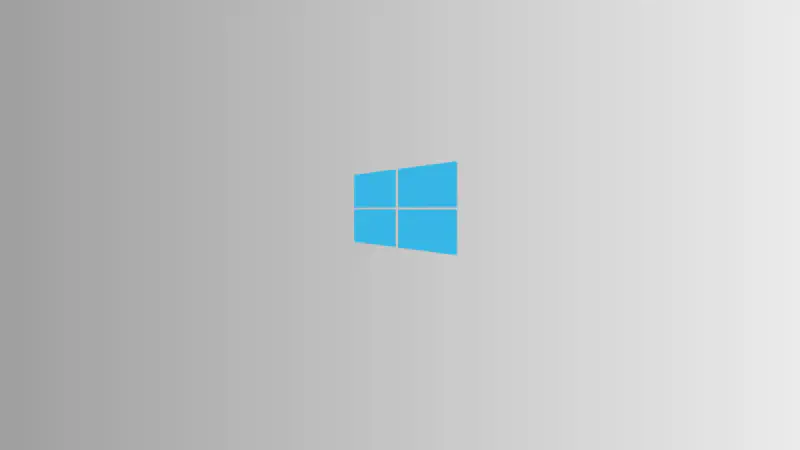# Windows File System
# Introduction
Understanding the Windows file system is a fundamental skill for system administrators and IT enthusiasts. In this post, we delve into the critical components of Windows file systems. We’ll explore the structure of volumes, directories, and files, essential for organizing data on a Windows system. Additionally, we’ll examine various Windows file systems like NTFS, FAT32, and exFAT, along with their unique characteristics. This guide is your quick reference to grasp the basics of the Windows file system and its key directories, providing a solid foundation for anyone looking to deepen their understanding of Windows system administration.
# Key Components of Windows File System
- Volumes: Think of a volume like a big box that contains all your files and directories. It’s the top-level organization in your file system.
- Directories (Folders): These are smaller boxes within the volume, helping you group and organize related files. The size of a directory depends on the disk’s capacity.
- Files: Files are the actual pieces of data, whether they’re documents, media files, or executables.
# Additional Aspects of the Windows File System
- Directory Management: This involves how you create and organize your folders and files.
- Disk Management: Refers to how Windows handles hard disks and removable media.
- File Management: This is about managing the actual data stored in files on your devices.
- Transactional NTFS (TxF): A feature for safe file operations within NTFS volumes.
- Volume Management: Concerns how the file system organizes data at the highest level.
# Different File Systems in Windows
- NTFS (New Technology File System):
- Max File Size: A whopping 16 exabytes!
- Advantages: Offers file-level security, compression, encryption, and journaling.
- Use Cases: Perfect for internal drives and high-capacity storage.
- Example: Saving a large HD movie? NTFS handles it with ease.
- FAT32 (File Allocation Table):
- Max File Size: Limited to 4 GB.
- Storage Capacity: Best for under 32 GB.
- Widespread Compatibility: Works well with both Windows and Linux.
- Use Cases: Ideal for smaller flash drives and SD cards.
- exFAT (Extended File Allocation Table):
- Max File Size: Supports files over 4 GB.
- Storage Capacity: Good for storage beyond 32 GB.
- Cross-Platform Compatibility: Compatible with Windows and macOS.
- Use Cases: Great for external storage devices needing large file transfers.
# Key Windows System Folders
- System32: Located in the C:\Windows directory, it contains important system files and DLLs crucial for the operation of a 64-bit Windows system.
- SysWOW64: This folder, found in the C:\Windows directory as well, holds the 32-bit system files on a 64-bit Windows system, enabling the execution of 32-bit applications.
- Program Files: This directory, typically found on the C drive, stores installed applications. It generally has two variants – ‘Program Files’ for 64-bit applications and ‘Program Files (x86)’ for 32-bit applications.
- Users: Located on the C drive, this folder contains individual user profiles. Each user’s personal files, settings, and application data are stored in their respective subfolders.
- Windows: The main folder for the Windows operating system, containing critical files necessary for its functioning. Alterations in this directory can affect the entire system.
- Temp: It’s a temporary storage space where Windows and many programs keep temporary files. This can be found at C:\Windows\Temp and also under each user’s profile.
- DriverStore: Found within the System32 directory, this folder contains all the driver files used by the hardware in your system.
- WinSxS (Windows Side by Side): Located in the Windows directory, this folder is essential for the Windows Update process and enables the storage of multiple versions of DLL files to prevent software conflicts.
- ProgramData: This hidden folder stores application data and settings that are common to all users on the computer.
- AppData: Located within each user’s profile, it holds application-specific data and settings. It has three subfolders - Local, LocalLow, and Roaming.
# Conclusion
In wrapping up our exploration of the Windows file system, we’ve gained valuable insights into its fundamental components and various file systems. Understanding these elements is crucial for efficient system administration and effective data management.